Managing your account
Account changes
Please make sure to add your subscription to your own BVG account with correct contact details in order to avoid false names on your mobile ticket. Don’t use existing accounts of people you might know in order to avoid legal issues.
Wrong name on BVG account
You have a BVG account with wrong personal information? Here is an easy step-by-step instruction on how to change that.
1. Log in
To log in to your account, visit our website bvg.de. There you will find the menu item “BVG-Account” in the top right-hand corner, where you can log in with your e-mail address and password.
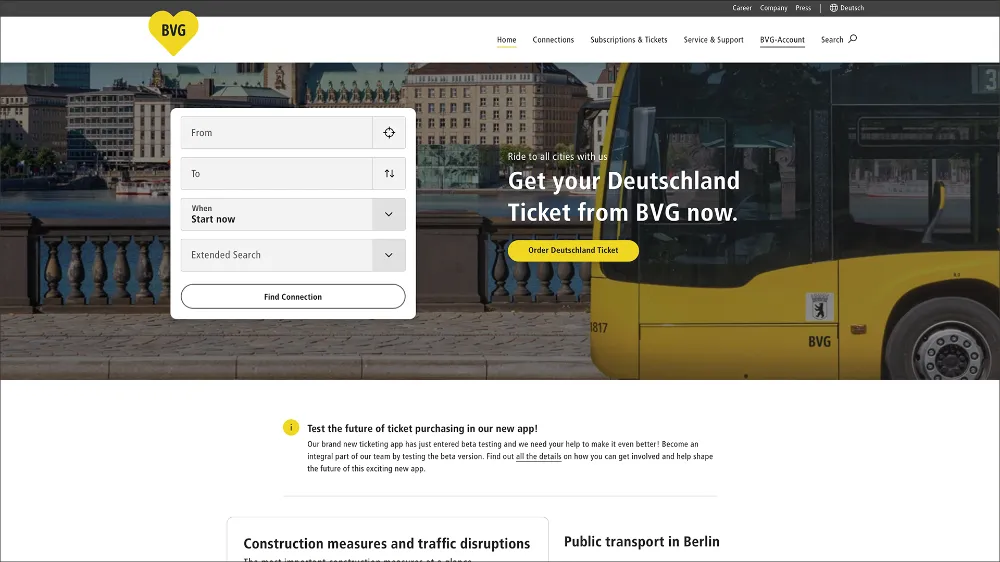
2. BVG-Account
Once you have successfully logged in, you will now find the option to change your name, address and account details (e-mail address and password) via the account functions under “BVG-Account”. Click on the “Change name” function.
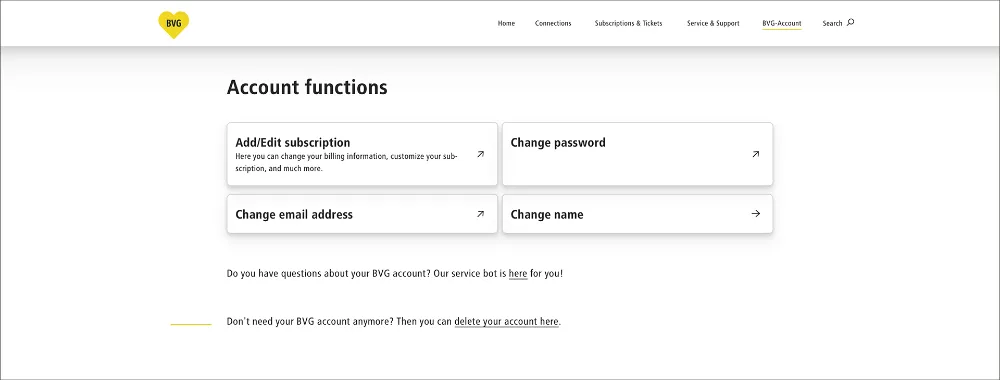
3. Update
Add a short explanation and click on “Send request”. Now log out and log in again. The correct data will then be stored in your account.
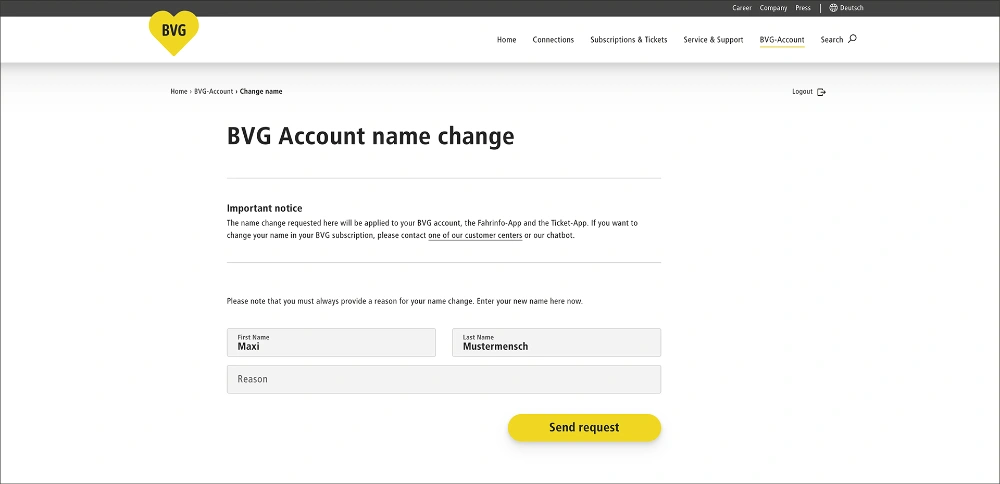
Important:
In order to link the change with your mobile ticket, you also have to log off and back into your preferred BVG app. Everything regarding the registration on the BVG app can be found at BVG.de/app-registration.
The change will only be visible on your ticket next month.
Subscription connected to wrong BVG account
You have ordered your subscription via the wrong BVG account e.g. one of your family members?
Follow the step-by-step instruction in order to solve that problem.
1. BVG-Account
Log in to Abo-Online with the access data of the account in which the subscription is stored.
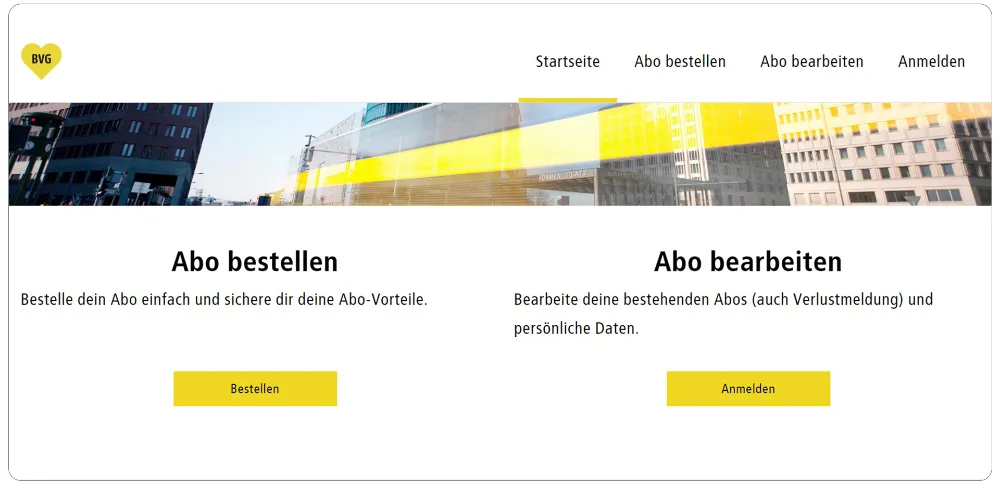
2. Edit subscription
Go to "Abo bearbeiten" (edit subscription) and click on "Abo-Online Account löschen" (delete Abo-Online account). Your subscription will not get cancelled. NOTE: If your account holds more than one subscription you need to write down the "Kundennummer" in order to add back the other subscriptions.
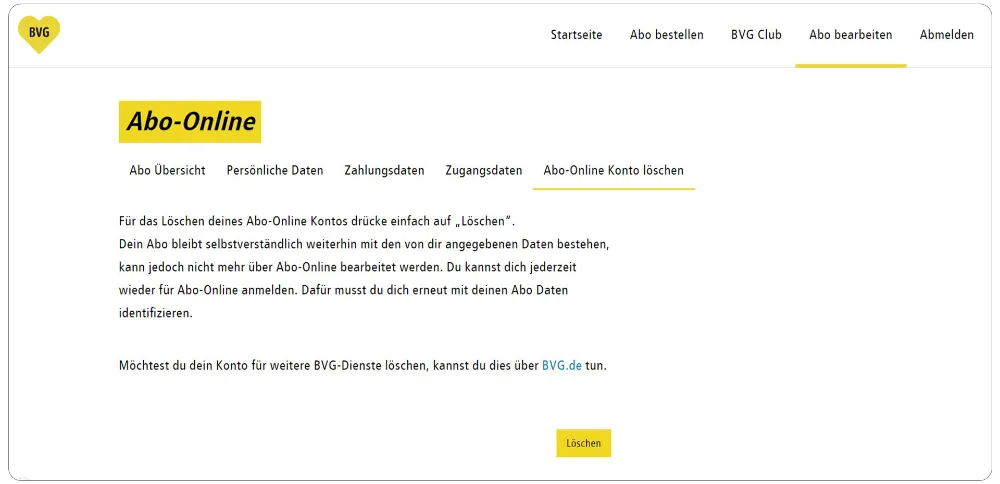
3. New log in
Log off and in to the BVG account where the subscription should get connected to.
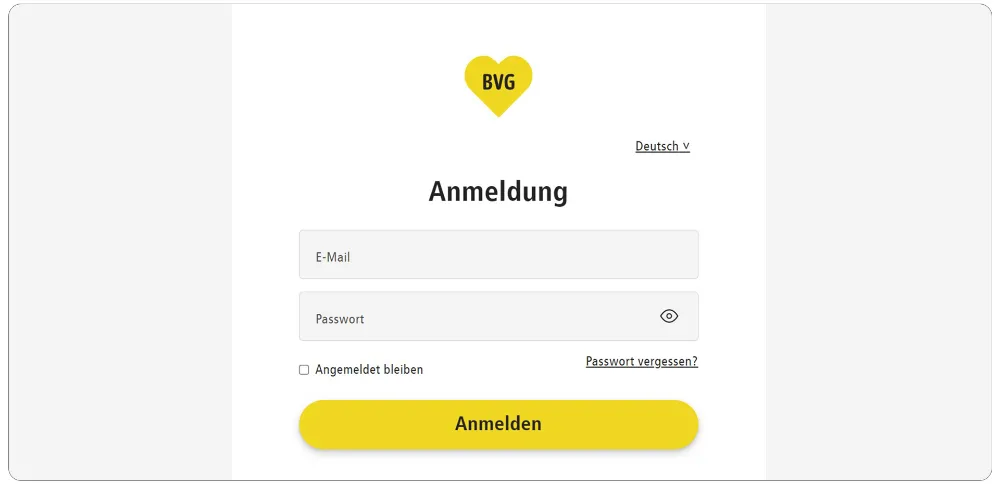
4. Connect subscription
After logging in you can add your subscription via the subscription number (Kundennumer) which you have written down before or have been sent via mail.
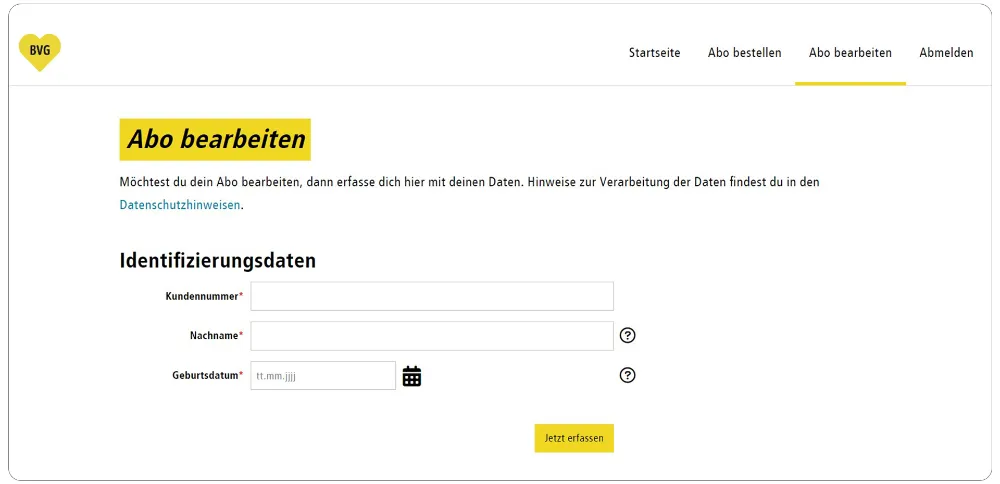
Important:
In order to link the change with your mobile ticket, you also have to log off and new in with the correct account into your preferred BVG app. Everything regarding the registration on the BVG app can be found at BVG.de/app-registration.
It can take up to 72 hours for your mobile ticket to integrate the update.